Nearly all guides for setting up a Remote Desktop connection from Windows to Linux will have you install XRDP and XFCE on your Linux machine. This allows for easy connections to be made from your Windows machine using RDP (as you would any other RDP session), however the desktop environment and layout can be rather garbage.
If you are currently running KDE, this guide will show you how to configure XRDP after setup so it will utilize KDE instead of XFCE.
Credit goes to @WitchCraft on AskUbuntu.com, who provided these commands in response to 20.04 XRDP KDE Plasma connect issue.
Install and Configure XRDP for KDE Linux
First we need to install XRDP on our Linux machine. Run the following commands:
sudo apt install -y xrdp
sudo sed -e 's/^new_cursors=true/new_cursors=false/g' -i /etc/xrdp/xrdp.ini
sudo systemctl enable xrdp
sudo systemctl restart xrdpNext we will set the XRDP session to use Plasma
echo "/usr/bin/startplasma-x11" > ~/.xsessionFinally we will need to grab the IP of our server. You can do that using ifconfig:
demo@site:~$ ifconfig
enp1s0: flags=4163<UP,BROADCAST,RUNNING,MULTICAST> mtu 1500
inet 192.168.1.99 netmask 255.255.255.0 broadcast 192.168.1.255Here we grab our local IP from the inet value (in this case 192.168.1.99) and save that for later.
Connect Using RDP
Launch Remote Desktop Connection (press the windows key and type rdp — this will bring up the program). After it has opened, select Show Options in the bottom left corner.
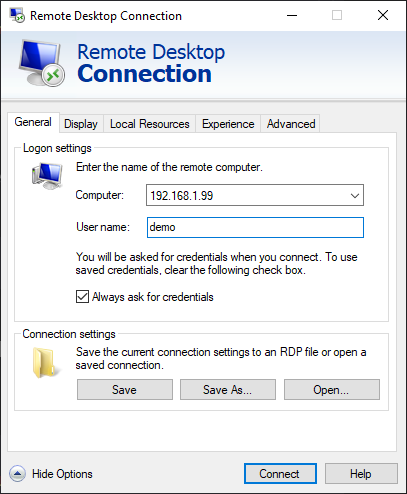
Paste the IP of your Linux server under Computer, then your user name in the textbox below and click Connect.
If you have Always ask for Credentials checked, you will be prompted to input your password at an XRDP login screen. Otherwise, you will be prompted at a windows RDP login.
And that’s it! Now every time your RDP to your Linux Desktop, it will use KDE by default!